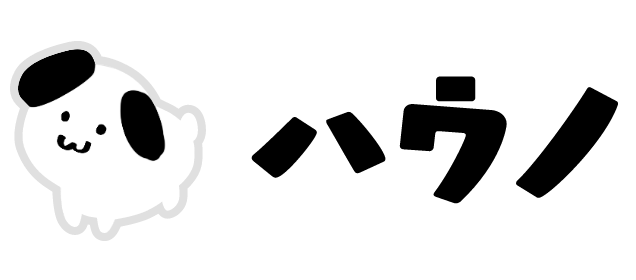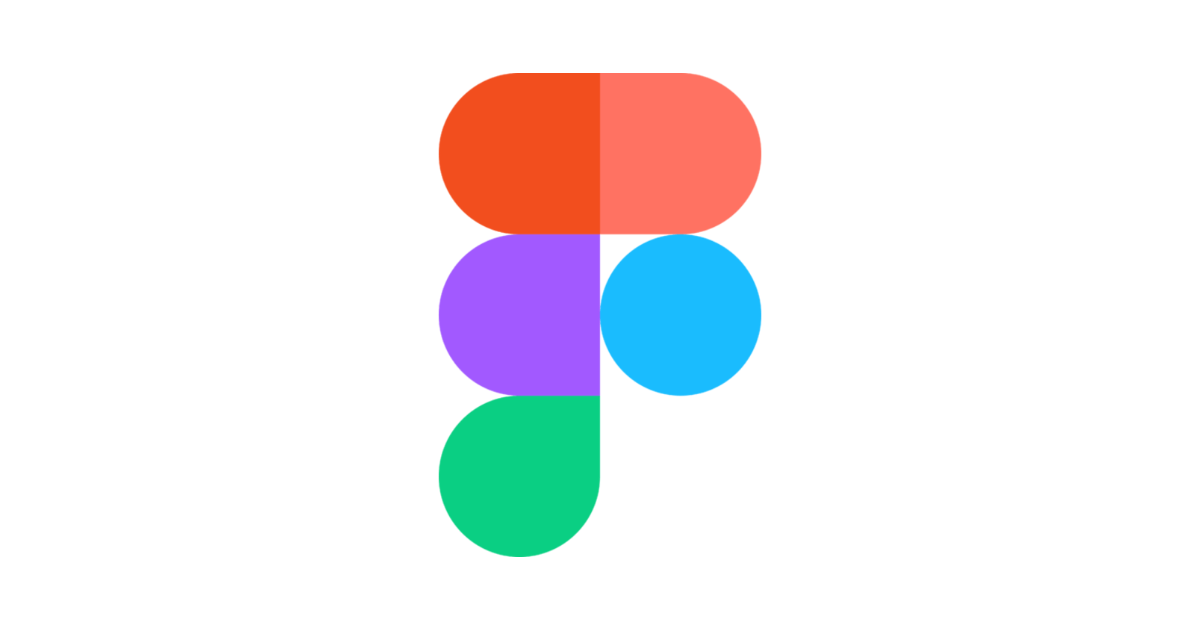タイトルの通り、Figmaではプラグインを使わずとも、複数のレイヤー名を一括変更・置換できます。
Figmaでレイヤー名をRenameする方法
このように適当に複数のレイヤーを選択します。
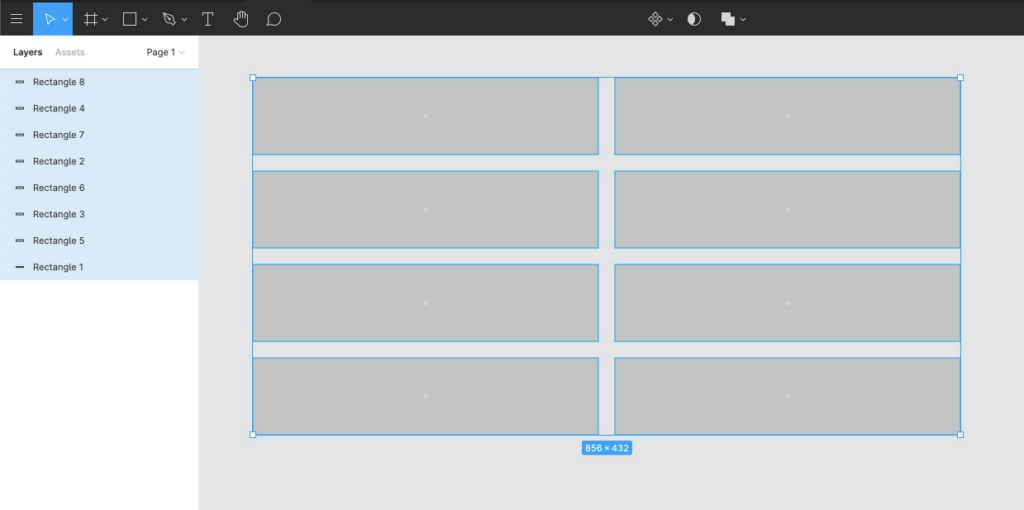
レイヤーパネルを右クリックして、Renameを選択しましょう。
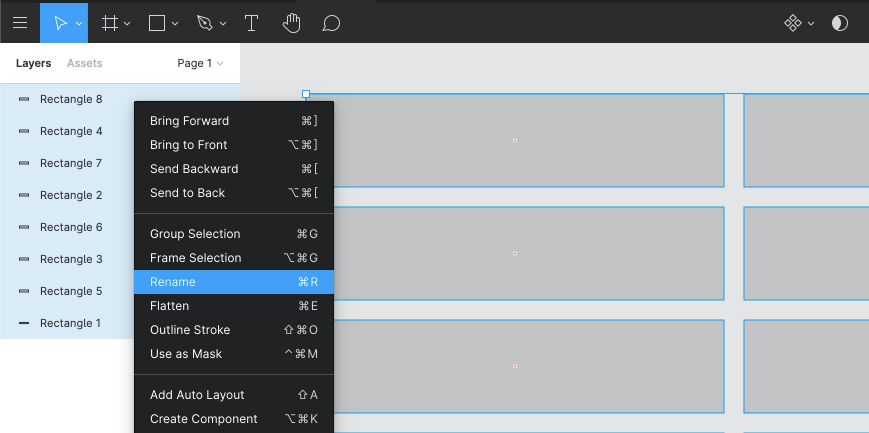
すると、次のようなウィンドウが開きます。
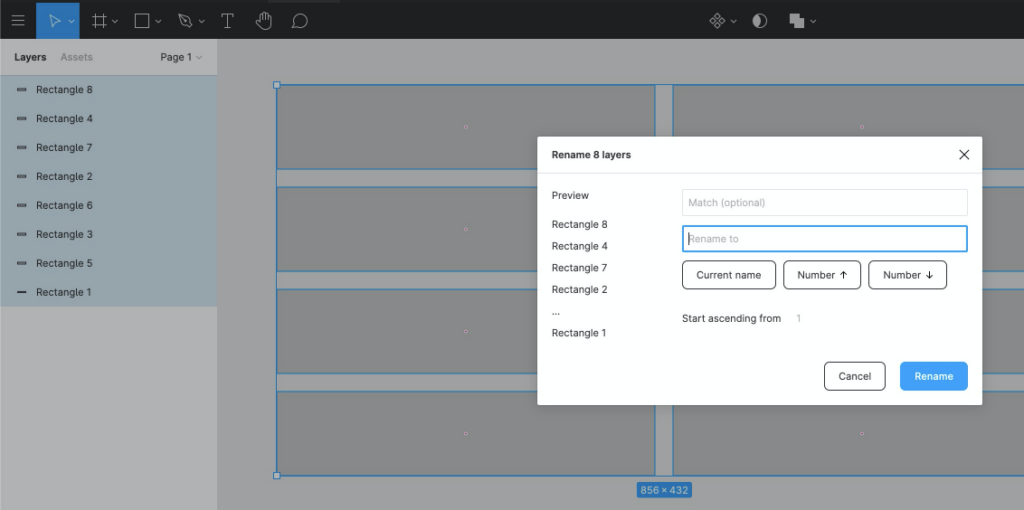
2つ入力欄があります。「Match(optional)」は置換検索用、2つ目の欄は新しく追加または置換したいキーワードを入力します。
「Match(optional)」が未入力の時、2つ目の入力欄は「Rename to」と表示されます。
キーワードの他に、関数を用いて番号を振ったり、元のレイヤー名を残しておくことができます。
- Current name:
$&元のレイヤー名 - Number↑:
$nn昇順 - Number↓:
$NN降順
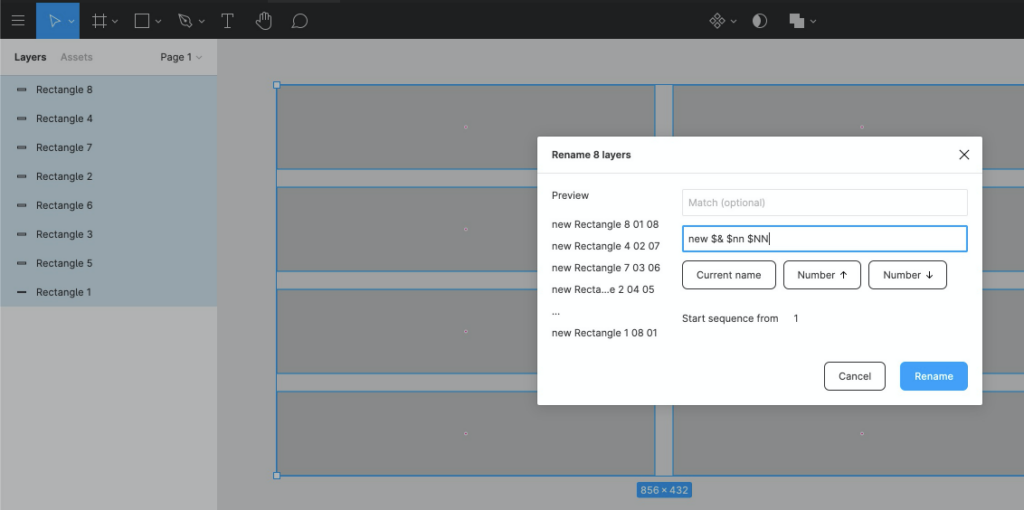
「Match(optional)」に入力すると、2つ目の入力欄は「Rename with」と表示されます。
元のレイヤー名のうち、1つ目の欄に入力したキーワードと一致した部分を、2つ目の欄に入れたキーワードで置換します。
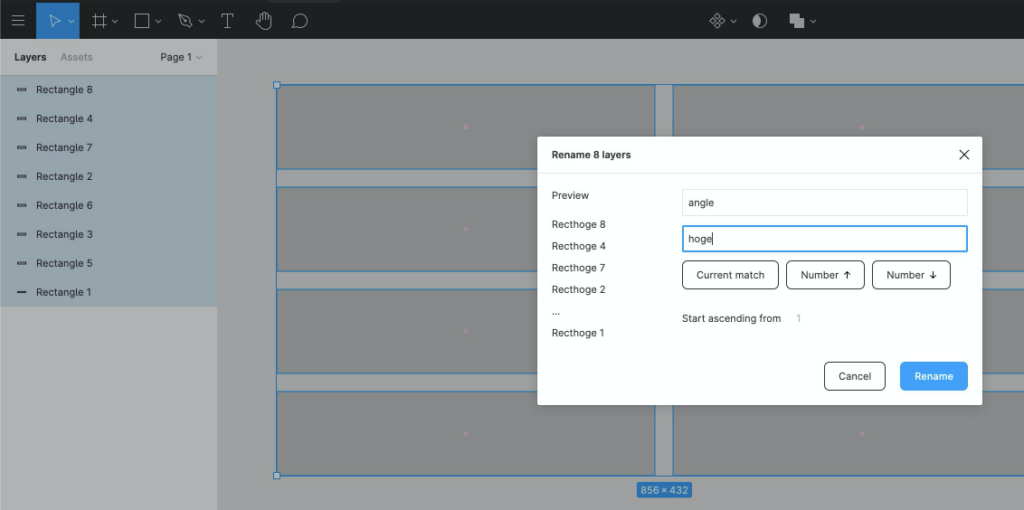
Renameのショートカット
オブジェクト(レイヤーやフレーム)を選択している状態で⌘R を入力するとウィンドウが表示されます。
ただし、現時点では⌘/ の検索からRenameを呼び出せません。